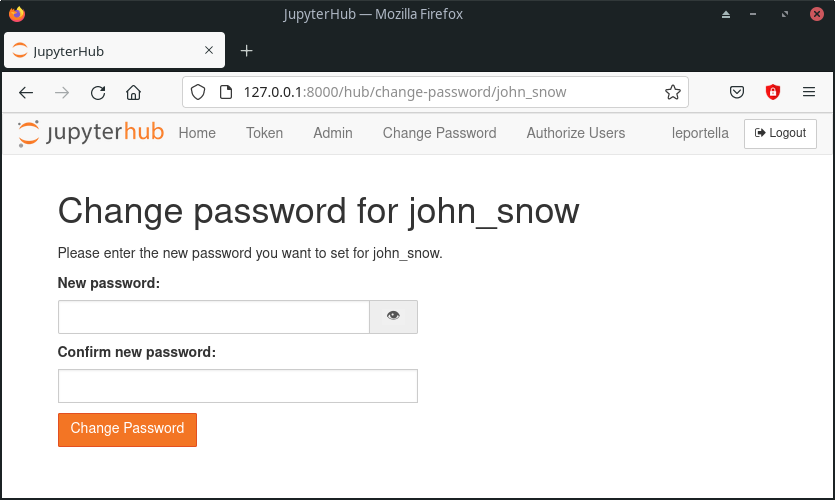Quickstart#
Installation#
NativeAuthenticator is a authenticator plugin for JupyterHub.
It is available on PyPI. The easiest way to install it is via pip:
pip install jupyterhub-nativeauthenticator
Alternatively, you can install this authenticator through the project’s GitHub repository:
git clone https://github.com/jupyterhub/nativeauthenticator.git
cd nativeauthenticator
pip install -e .
After running the installation method of your choice, you must create the configuration file for JupyterHub:
jupyterhub --generate-config -f /etc/jupyterhub/jupyterhub_config.py
Also, change the default authenticator class to NativeAuthenticator:
c.JupyterHub.authenticator_class = 'native'
Lastly, you need to add the following to the configuration file as well:
import os, nativeauthenticator
c.JupyterHub.template_paths = [f"{os.path.dirname(nativeauthenticator.__file__)}/templates/"]
Now you can run JupyterHub using the updated configuration file and start using JupyterHub with NativeAuthenticator:
jupyterhub -f /etc/jupyterhub/jupyterhub_config.py
Default workflow#
A new user that wants access to a system running NativeAuthenticator must first visit the signup page and create a new account with a username and password. By default, this user will not have access to the system, they will need the authorization of an admin to actually be able to login the system. Thus, after executing the signup, the user will receive a message letting them know that their information was sent to an admin.
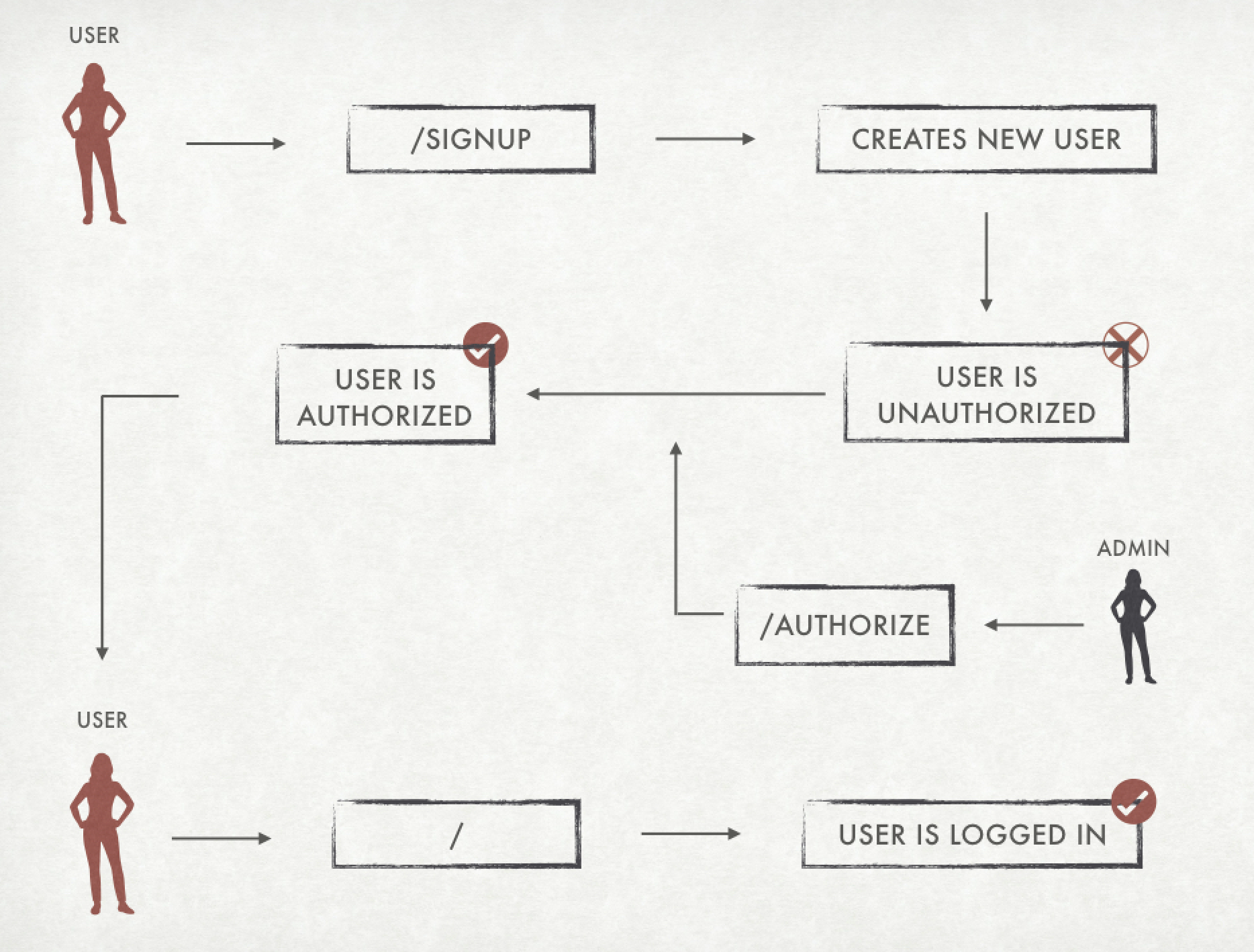
The admin must access the authorization panel and authorize the user so they be able to login:
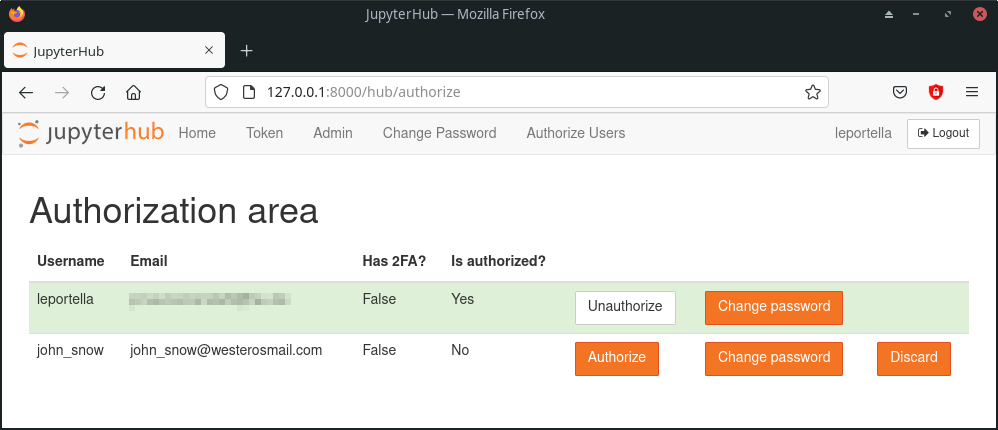
Adding new users#
To create a new user one must go to /hub/signup and sign up with a username and a password. The information asked for on signup can change depending on admin configuration, but all fields are obligatory. By default, when a new user is created on the system they will need an administrator authorization to access the system.
It is important to note that admin accounts must also be created through signup. However, usernames listed in the config file as admins (see below) will automatically have authorization to enter the system.
c.Authenticator.admin_users = {'username'}
Username restrictions#
Usernames cannot be empty or contain commas, spaces or slashes. If any of these apply, the user will receive an error and will not be able to sign up.
Changing your own password#
Users that are logged in the system can easily change their password by going to: /hub/change-password or clicking the “Change Password” element on their home page.
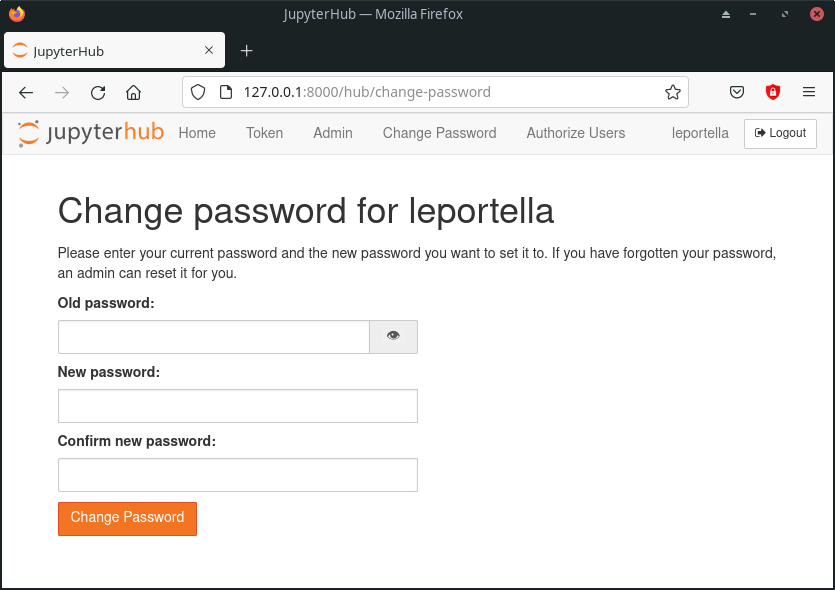
Changing a user’s password as admin#
In case any user forgets or misplaces their account password, admins can reset it to a password of their choosing. Simply navigate to /hub/change-password/SomeUserName or click the “Change Password” element of that user in the authorization area.